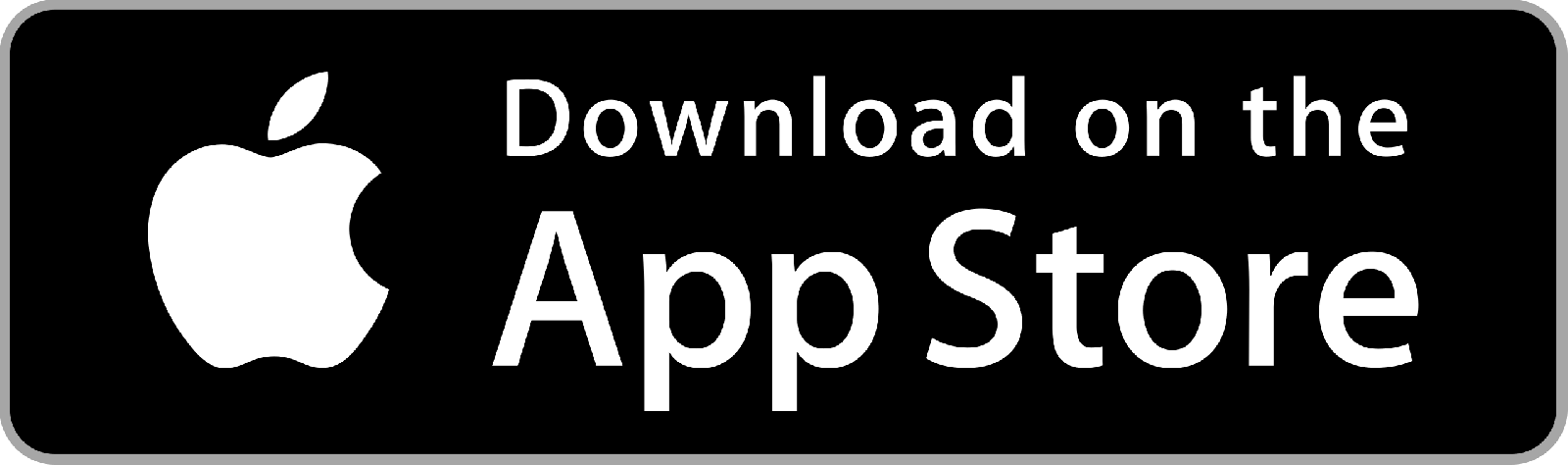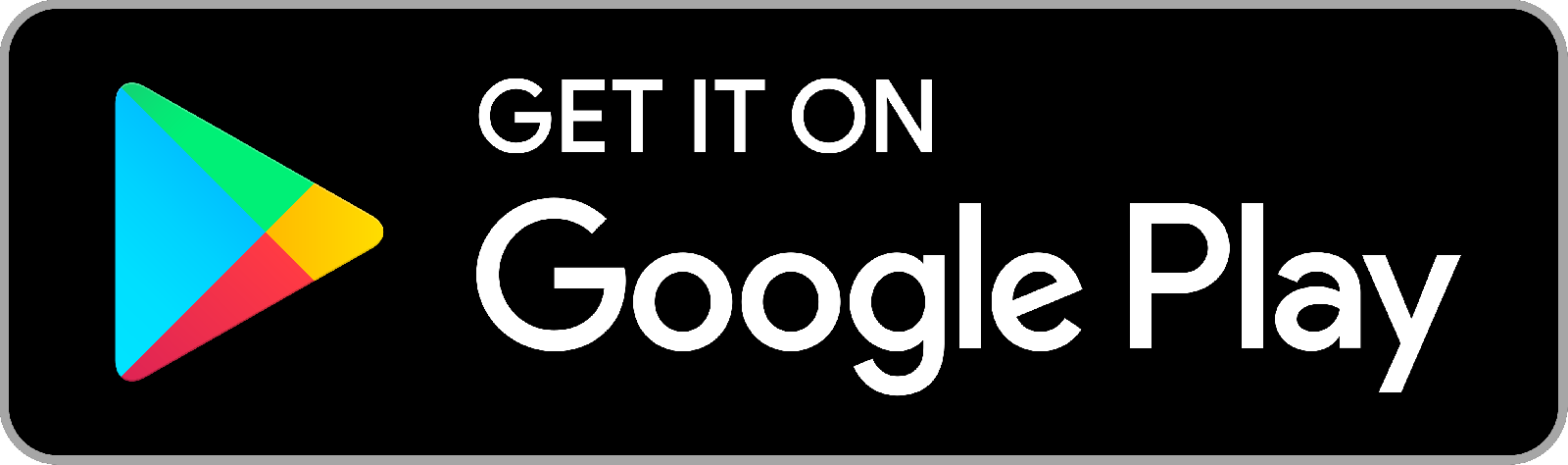Sign up
Please download Z-tech IoT app from app store. Find links below.
Open app and accept notification settings to be able to receive important notifications from your devices.
Click on "No account? Register" , add your email address and pick a strong password. Click register.
Open app and accept notification settings to be able to receive important notifications from your devices.
Click on "No account? Register" , add your email address and pick a strong password. Click register.